If you’re like me, you hate UVW mapping. It’s tedious. Most of my projects go from “this is going to be sweet” to “I’ll do it later” around the time that I start applying image-mapped materials to objects.
Let me show you what Real-World Map Size is and why you should love it as much as I do.
Let’s take a deeper dive into what this means and why you should check this box 100% of the time.
Consider the image above where I’ve created a scaled scene of about 80 cm across. I’ve created a ceramic tray with wooden objects inside using the Autodesk Hardwood material. As you can see, it doesn’t look great. The worst part of this is that it might lead less experienced users to believe that the Autodesk material library isn’t very powerful or versatile.
False! When we engage Real-World Map Size, we see the material really shine through.
Fabulous! The materials look much more realistic and can be easily applied to objects within the scene for instant realism. Consider the render below, where I’ve copied over several materials with before and after images. Remember; all of this works properly because my scene is physically correct.
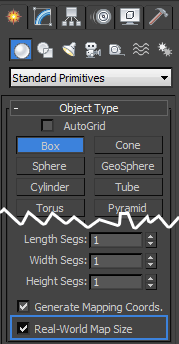



By w hearst April 13, 2012 - 1:02 am
I have found RWS is very annoying when it comes to visualisation however. If you’re creating your on textures or doing any UVW avoid like the plague…!
By Angus October 19, 2013 - 8:06 pm
Great, but how do you turn it on when you have already built the object please?